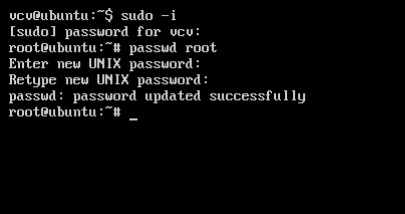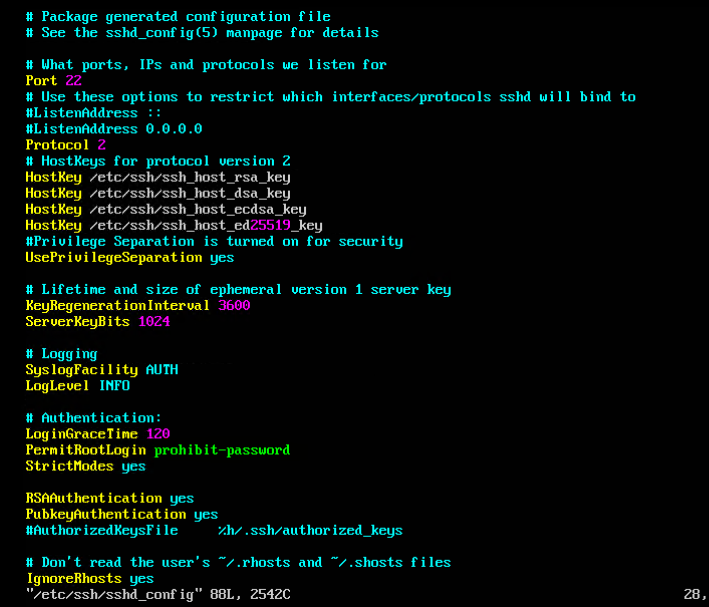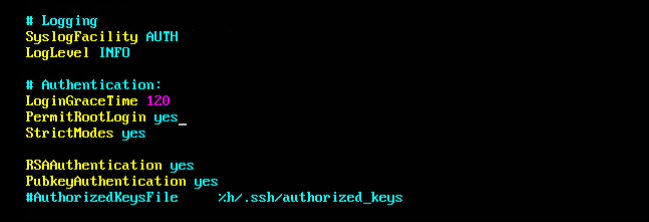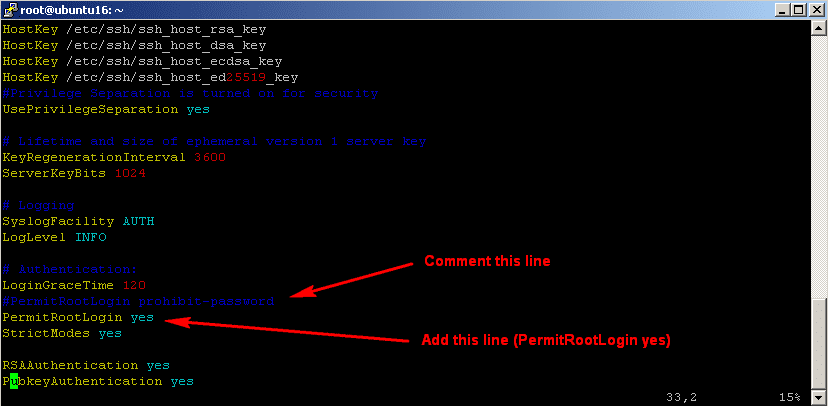Đăng Nhập SSH Với Tài Khoản Root Trên Ubuntu – Enable SSH Root Login Ubuntu

Tài khoản root, tài khoản quản trị với quyền cao nhất root lúc này bị vô hiệu hóa, vì lý do bảo mật của ubuntu 16.04 hay 20.04… Nhưng vẫn có 1 cách để giúp các bạn bật hộp thoại login và đăng nhập vào Ubuntu với tài khoản Root.
Hướng Dẫn Kích Hoạt Tài Khoản Root Trong Ubuntu 16.04 Trở Lên
Với Ubuntu, mặc định tài khoản root sẽ bị vô hiệu hóa cho đến khi bạn kích hoạt nó. Việc kích hoạt rất đơn giản là bạn thay đổi password của tài khoản root. Để kích hoạt đầu tiên bạn đăng nhập vào Ubuntu với tài khoản user có quyền sudo và thực hiện command sau:
Đăng Nhập Bằng Tài Khoản User:
Chuyển Về Quyền Đăng Nhập Bằng Tài Khoản Root:
Ở bước này có 2 cách bạn có thể thực hiện:
Cách 1: sử dụng lệnh sudo
# sudo passwd root
Cách 2: chuyển về tài khoản root rồi thay đổi pass
# sudo -i
Sau đó thay đổi pass root
# passwd root
Tiếp theo vào sshd config để cho truy cập ssh bằng tài khoản root:
# sudo vi /etc/ssh/sshd_config
Tìm tới dòng
PermitRootLogin prohibit-password
Và chuyển sang PermitRootLogin yes
Lưu lại file sshd_config là xong.
Cuối cùng, áp dụng các thay đổi bằng cách khởi động lại hoặc tải lại dịch vụ sshd:
# systemctl restart sshd
sau đó đăng nhập bằng quyền root và khởi động lại hệ điều hành bằng lệnh reboot và xoá user login mặc định ubuntu để nâng cao bảo mật:
sudo deluser --remove-home ubuntu
Chúc bạn thành công
English: How To Enable SSH Root Login On Ubuntu 16.04
As what we wrote in the previous article on how to allow SSH root on Ubuntu 14.04, after installing a fresh new copy of Ubuntu 16.04 LTS, we find that once again (for better security) ssh root access has been configured to “prohibit-password” by default. This prevents root login via SSH.
Before you begin the following steps, make sure you first enabled root password. By default in Ubuntu root password is empty, so it can not be accessed remotely via SSH.
How to install and Configure NTP client on CentOS/RHEL to Synchronize the Clock
You would have to change the empty root password to login directly. Personally, I strongly suggest you login to root through your sudo account with sudo -i.
The following steps will explain how to Enable SSH Root Login on Ubuntu 16.04.
1. How to enable root password ?
ehowstuff@ubuntu16:~$ sudo passwd root Enter new UNIX password: Retype new UNIX password: passwd: password updated successfully
2. How to Enable SSH Root Login on Ubuntu 16.04 (sshd_config -> change permitrootlogin to yes)
Open sshd config file :
# vi /etc/ssh/sshd_config
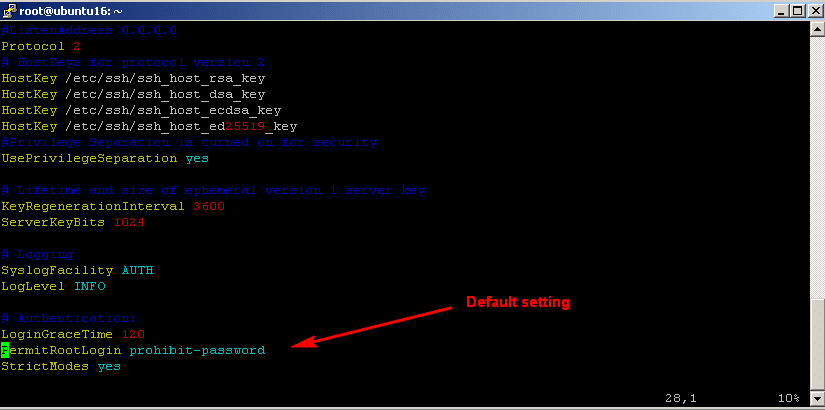
Comment out and add the following line :
.. # Authentication: LoginGraceTime 120 PermitRootLogin prohibit-password StrictModes yes ..
.. # Authentication: LoginGraceTime 120 #PermitRootLogin prohibit-password PermitRootLogin yes StrictModes yes ..
3. Finally, apply the changes by restart or reload sshd service :
# systemctl restart sshd